Introduction
Welcome to the Alt. app! We will briefly explore the Command Bar and Workflow features on this page.
Command Bar
The Command Bar enables quick searching and running of commands or workflows, also performing other actions. The Command Bar is keyboard-centric, meaning you can almost do all the actions in the Command Bar by keyboard. Here are some quick guides on how to use it:
Opening Command Bar
Press the Alt+. keyboard shortcut from anywhere to open the Command Bar, and the Command Bar will appear at the top. Press the Esc key or the shortcut again to hide it.
Navigating Command Bar
Once you open the Command Bar, use the search field to search commands or workflows and press Enter to run it. To navigate to another item, press the Arrow up or Arrow down key. Press the Alt+Arrow up or Alt+Arrow down shortcut to navigate between groups.
To move between elements inside the Command Bar, for example, moving between the arguments of a command. Press the Tab key and the Shift+Tab shortcut to move to the previous element.
Workflow
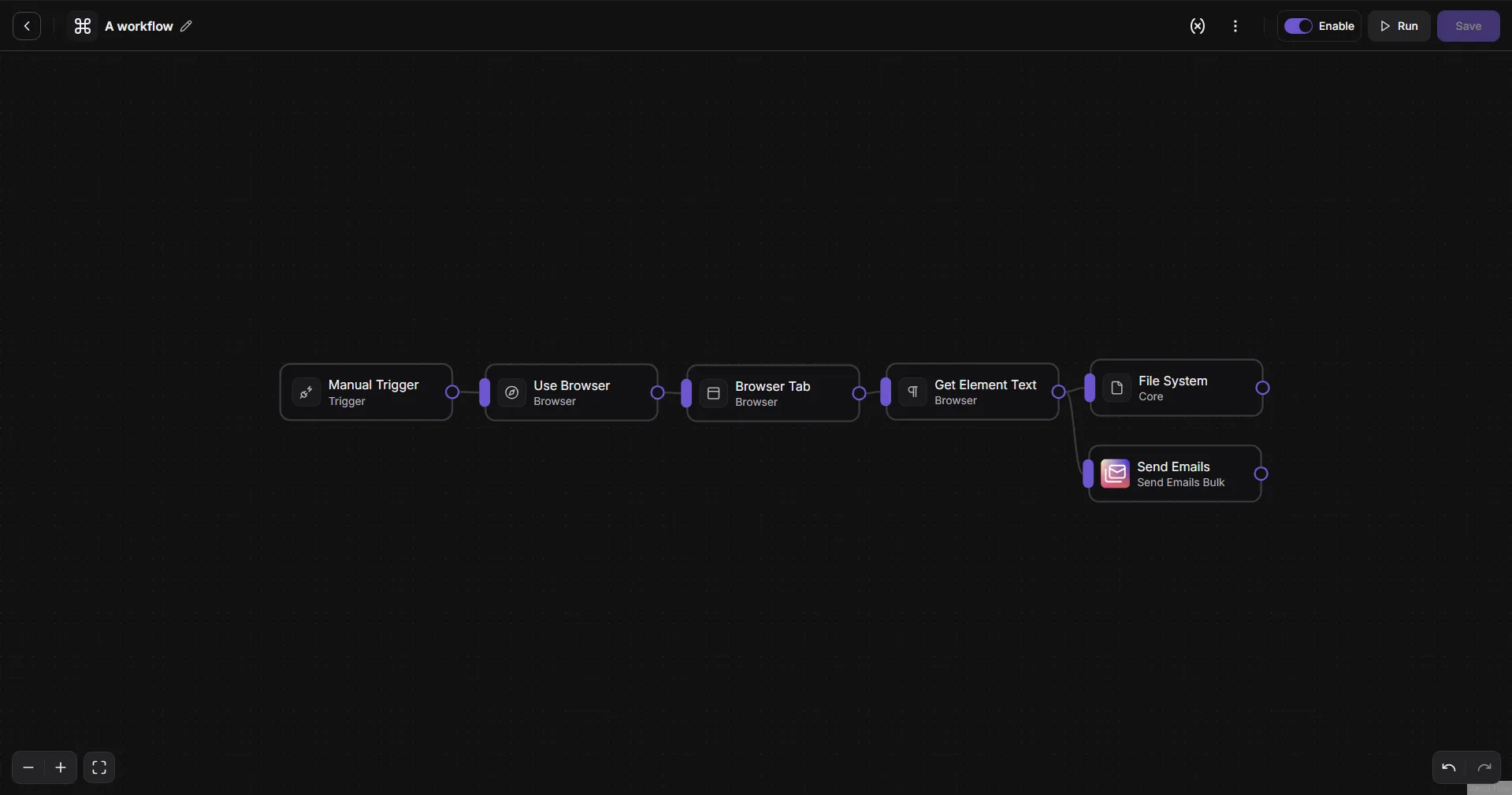
You can chain commands and other nodes to perform more complex actions or automation with workflow. To create a workflow, open the command bar, search for “Workflows page,” and click the ”+ Workflow” button to create a new workflow.
Inside the workflow editor, right-click on the editor to add a new node. To connect the node, drag the output handle of a node to the input handle of your targeted node. Save the workflow, and click the “Run” button to run the workflow.
To learn more about workflow, go to the workflows page.