Workflow Element
Two elements make up the workflow: node and connection.
Node
Node is the workflow building block that performs various actions like triggering the workflow, processing, and fetching data. Nodes are categorized into several groups: core, flow, triggers, browser, commands, and script.
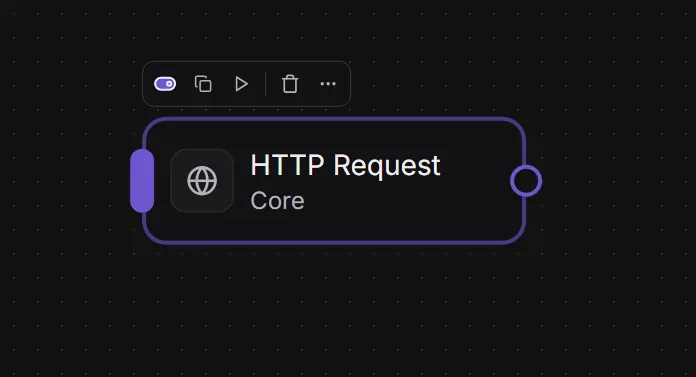
Node Toolbar
The node toolbar will show up when you select a node. Available actions in the toolbar:
- Toggle: when the node is disabled, it won’t execute and continue to the next node when you are running the workflow.
- Copy: copy the node.
- Run workflow from here: run the workflow from the current node.
- Delete: delete the current node.
Preview Node
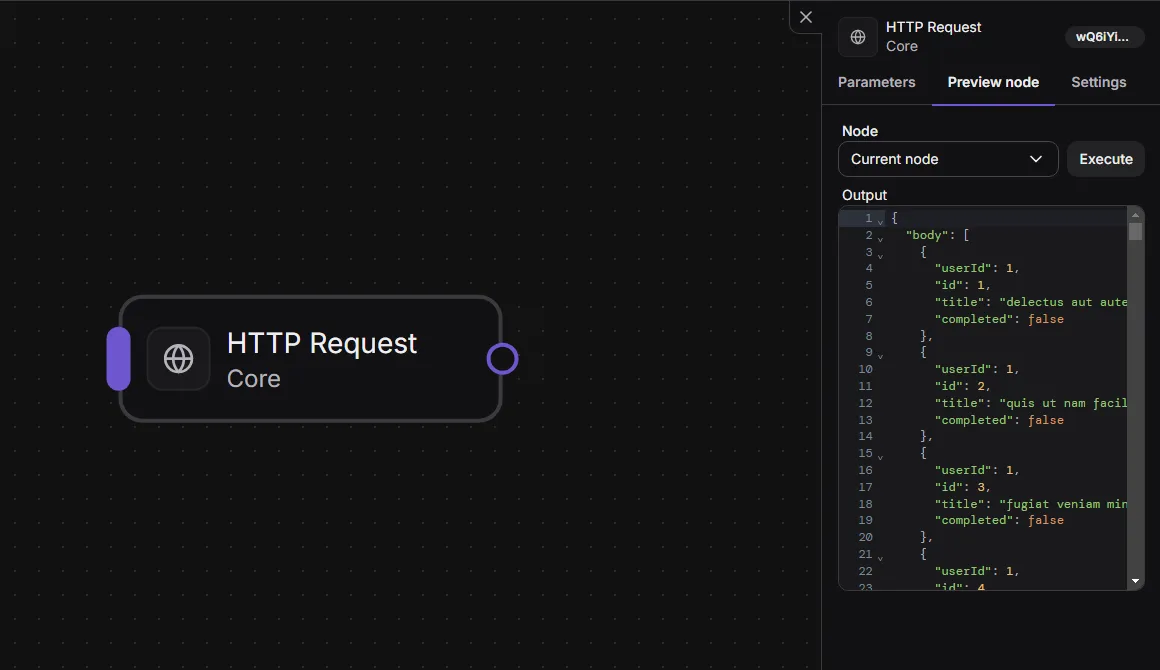
Some nodes output values and some do not. For example, the “HTTP Request” node outputs the request’s response. Use this feature to preview the node output value. You can find it under the “Preview Node” tab when editing a node.
Node Settings
Available settings:
- Description: write a description of the node.
- Retry on error: when execution fails, whether to retry execution until it succeeds
- Retry count: how many times to retry if the execution fails
- Retry interval (MS): the interval between retry in milliseconds.
- On error: action that the workflow will take when execution fails
- Stop execution: stop the workflow execution
- Continue execution: continue the execution to the next node despite the error
- Execute fallback node: continue execution to the fallback node
- Output:
- Variable name: Name of the variable where the node output value will be assigned to
Connection
You can guess from its name. A connection is a line that connects nodes, and a node can have multiple connections to different nodes. A node that has multiple connections is called a branching nodes.
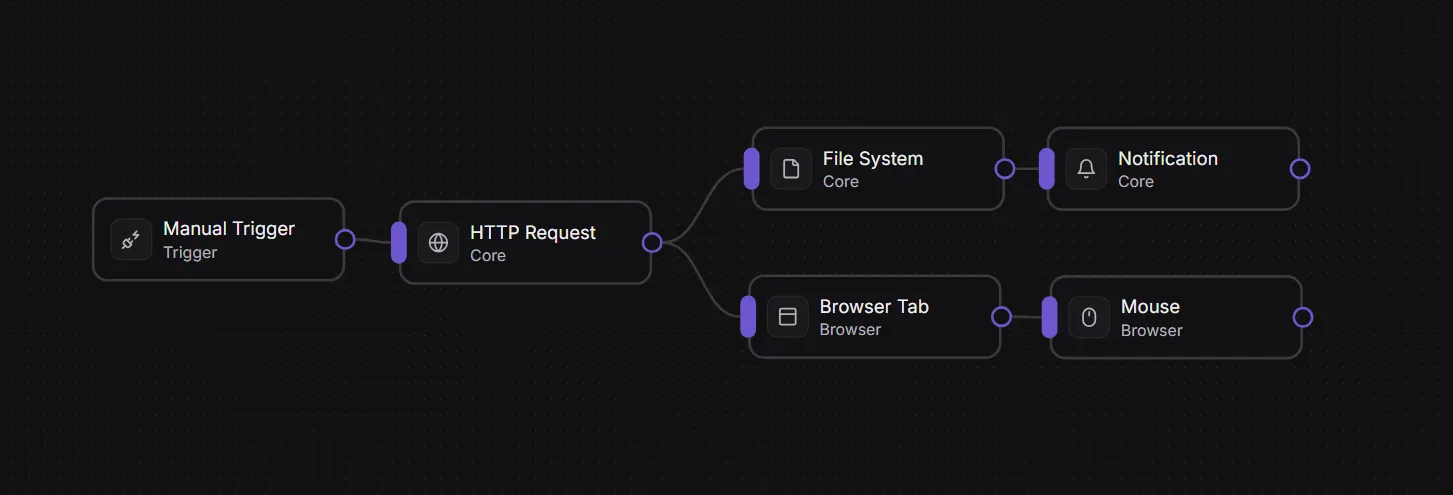
To delete a connection, you can either click the connection and press the “backspace” key or right-click the connection and click the “Delete” menu.